- Auto translate
- Tiếng Việt
- עברית
- Af-Soomaali
- Afrikaans
- Asụsụ Igbo
- Azərbaycan dili
- Bahasa Indonesia
- Bahasa Melayu
- Bosanski
- Català
- Čeština
- Chichewa
- Corsu
- Cymraeg
- Dansk
- Deutsch
- èdè Yorùbá
- Eesti
- English (India)
- English (Pirate)
- English (UK)
- English (uʍop əpısdՈ)
- Español (Colombia)
- Español (España)
- Español (México)
- Esperanto
- Euskara
- Filipino
- Français (Canada)
- Français (France)
- Frysk
- Gaeilge
- Galego
- Hausa
- Hrvatski
- isiXhosa
- isiZulu
- Íslenska
- Italiano
- Kiswahili
- Kreyòl Ayisyen
- Kurdî (Kurmancî)
- Latviešu
- Lietuvių
- lingua latina
- Magyar
- Malagasy
- Malti
- Nederlands
- Nederlands (België)
- O'zbek
- Polski
- Português (Brasil)
- Português (Portugal)
- Română
- Shona
- Shqip
- Slovenčina
- Slovenščina
- Suomi
- Svenska
- Te Reo Māori
- tlhIngan-Hol
- Türkçe
- Ελληνικά
- Беларуская
- Български
- кыргызча
- Қазақша
- Македонски
- Монгол
- Русский
- Српски
- Тоҷикӣ
- Українська
- ქართული
- Հայերեն
- ייִדיש
- اردو
- العربية
- پښتو
- فارسی
- አማርኛ
- नेपाली
- मराठी
- हिन्दी
- বাংলা
- ਪੰਜਾਬੀ
- ગુજરાતી
- தமிழ்
- తెలుగు
- ಕನ್ನಡ
- മലയാളം
- සිංහල
- ภาษาไทย
- ພາສາລາວ
- မြန်မာဘာသာ
- ភាសាខ្មែរ
- 한국어
- 中文(台灣)
- 中文(简体)
- 中文(香港)
- 日本語
- 日本語(関西)
Windows
- Know the location of trusted stores around you
- Claim your purchase for potential rewards and after-sales services from brands such as warranty
- Help brands to combat counterfeit by showing locations of unknown stores
Enable Location Services on Chrome Windows
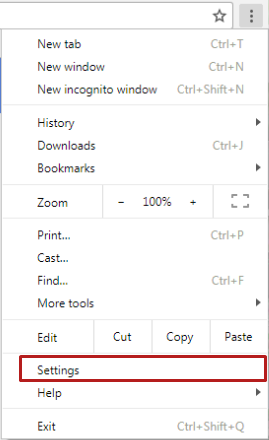
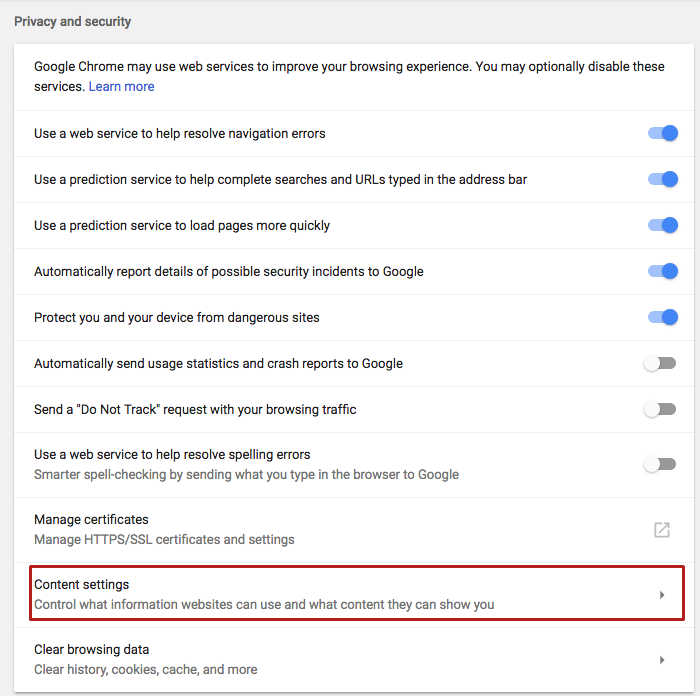
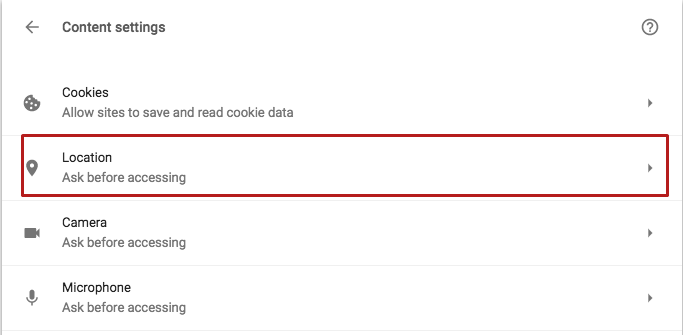
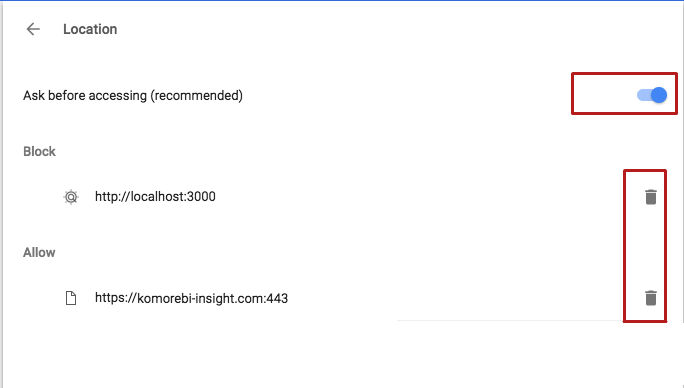
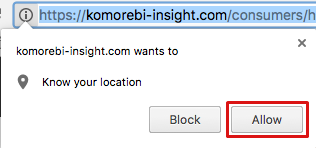
Enable Location Services on Firefox Windows

 and select "More Information"
and select "More Information"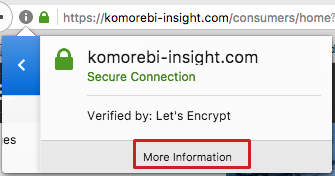

 Log in with Facebook
Log in with Facebook  Log in with Google
Log in with Google Log in with Komorebi
Log in with Komorebi