- Auto translate
- Tiếng Việt
- עברית
- Af-Soomaali
- Afrikaans
- Asụsụ Igbo
- Azərbaycan dili
- Bahasa Indonesia
- Bahasa Melayu
- Bosanski
- Català
- Čeština
- Chichewa
- Corsu
- Cymraeg
- Dansk
- Deutsch
- èdè Yorùbá
- Eesti
- English (India)
- English (Pirate)
- English (UK)
- English (uʍop əpısdՈ)
- Español (Colombia)
- Español (España)
- Español (México)
- Esperanto
- Euskara
- Filipino
- Français (Canada)
- Français (France)
- Frysk
- Gaeilge
- Galego
- Hausa
- Hrvatski
- isiXhosa
- isiZulu
- Íslenska
- Italiano
- Kiswahili
- Kreyòl Ayisyen
- Kurdî (Kurmancî)
- Latviešu
- Lietuvių
- lingua latina
- Magyar
- Malagasy
- Malti
- Nederlands
- Nederlands (België)
- O'zbek
- Polski
- Português (Brasil)
- Português (Portugal)
- Română
- Shona
- Shqip
- Slovenčina
- Slovenščina
- Suomi
- Svenska
- Te Reo Māori
- tlhIngan-Hol
- Türkçe
- Ελληνικά
- Беларуская
- Български
- кыргызча
- Қазақша
- Македонски
- Монгол
- Русский
- Српски
- Тоҷикӣ
- Українська
- ქართული
- Հայերեն
- ייִדיש
- اردو
- العربية
- پښتو
- فارسی
- አማርኛ
- नेपाली
- मराठी
- हिन्दी
- বাংলা
- ਪੰਜਾਬੀ
- ગુજરાતી
- தமிழ்
- తెలుగు
- ಕನ್ನಡ
- മലയാളം
- සිංහල
- ภาษาไทย
- ພາສາລາວ
- မြန်မာဘာသာ
- ភាសាខ្មែរ
- 한국어
- 中文(台灣)
- 中文(简体)
- 中文(香港)
- 日本語
- 日本語(関西)
Mobile App (Android)
Enabling Location services is important for you to:
- Know the location of trusted stores around you
- Claim your purchase for potential rewards and after-sales services from brands such as warranty
- Help brands to combat counterfeit by showing locations of unknown stores
- Know the location of trusted stores around you
- Claim your purchase for potential rewards and after-sales services from brands such as warranty
- Help brands to combat counterfeit by showing locations of unknown stores
Enable Location Services on Chrome Mobile App (Android)
1. Launch Chrome. Look for the Chrome app on your Android device and tap on it
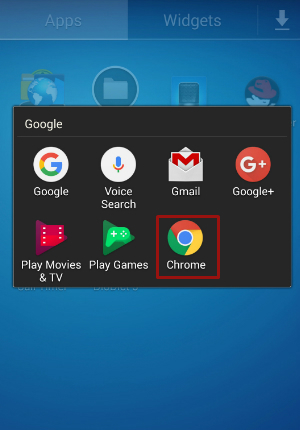
2.Go to Settings. Tap the button  with three vertical dots at the top right corner to bring down the menu. Tap on “Settings” from here
with three vertical dots at the top right corner to bring down the menu. Tap on “Settings” from here
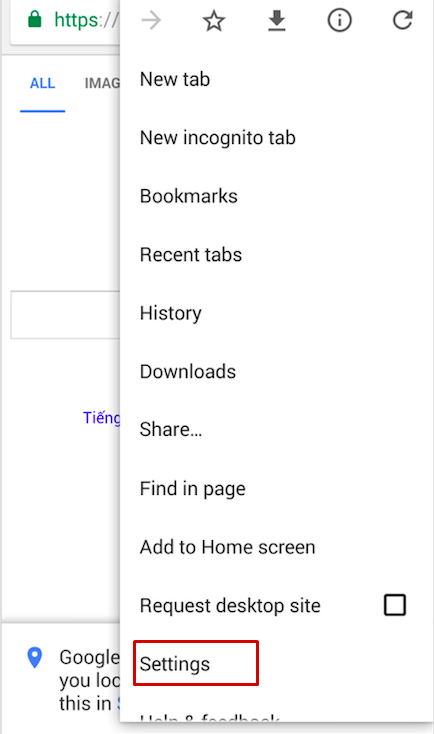
3. Go to Site settings. Tap “Site settings” under the Advanced section of the Settings menu.
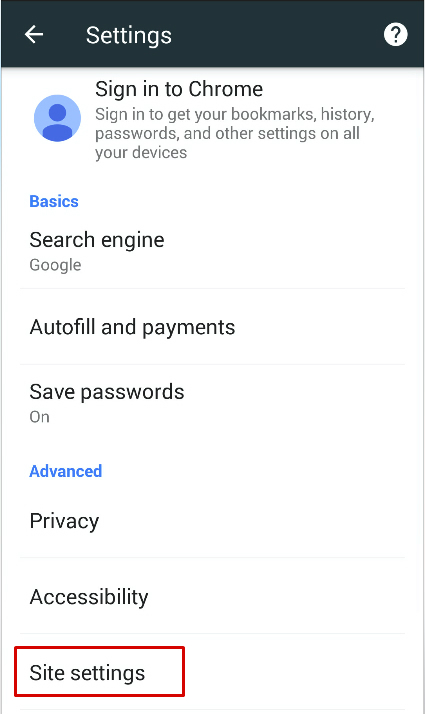
4. Tap “Location” from the menu.

5. Enable Location Services. Tap the “Change” button beside the Location option, and then tap the toggle button for the “Let Google apps access your location” option to ON.
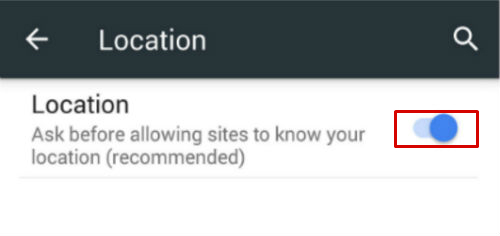
Unlock Location Services
1. Go to website locked. Click icon lock  and select "SITE SETTINGS"
and select "SITE SETTINGS"
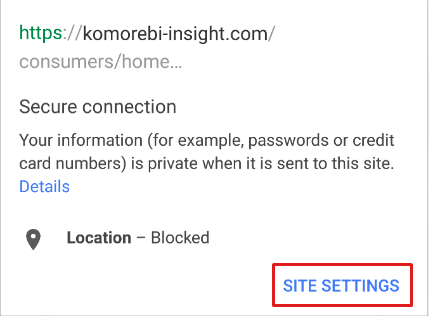
2. Change Location Service website. Click Location access
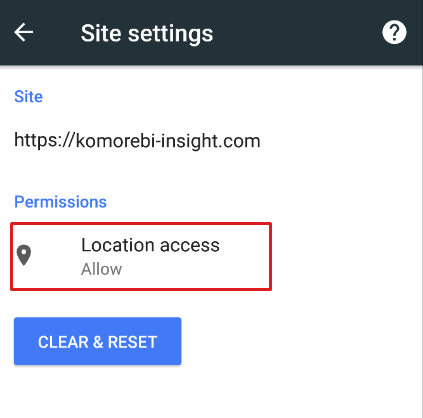
3. Allow Location Service website. Check "Allow" radio button
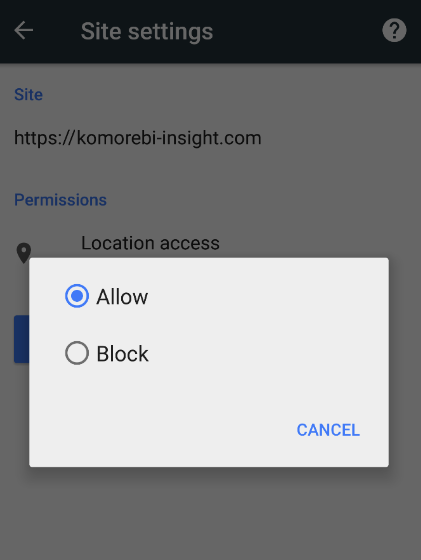
Enable Location Services on Firefox Mobile App (Android)
1. Settings Firefox. Tap the menu icon  and select "Settings"
and select "Settings"
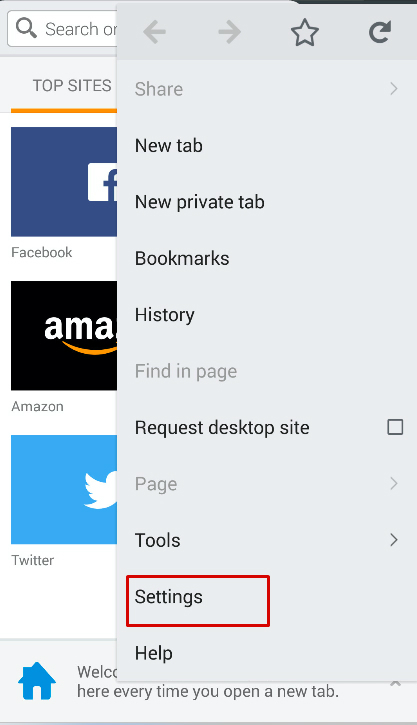
2. Go to "Privacy". Within the Settings screen tap "Privacy"

3. Scroll down the page to Mozilla Location Service
4. Allow Location Services. Tap the check box to enable Mozilla Location Service.
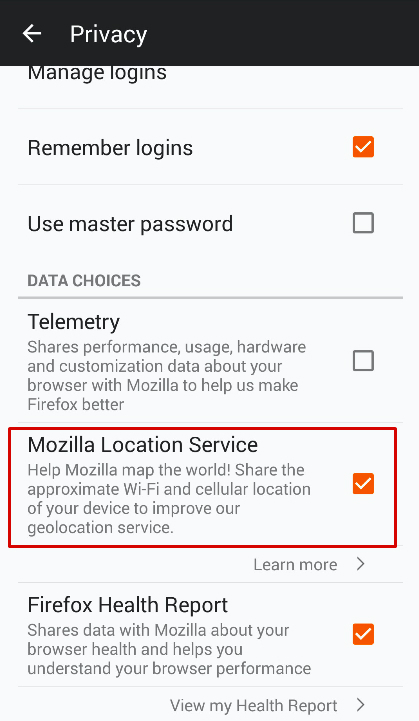
5. Go to "Edit Site Settings". Click icon lock  click "Edit Site Settings".
click "Edit Site Settings".
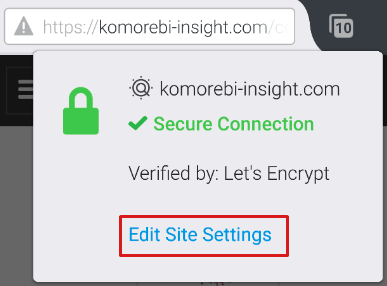
6. Go to "Clear" Location.
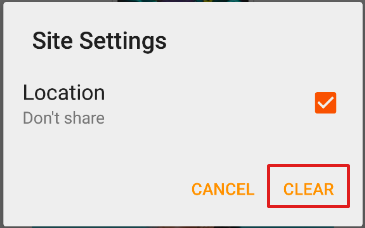
7. Allow Location Services. Click button "Share"
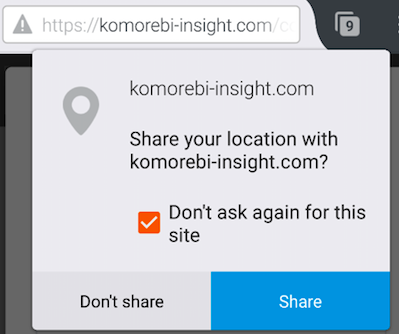
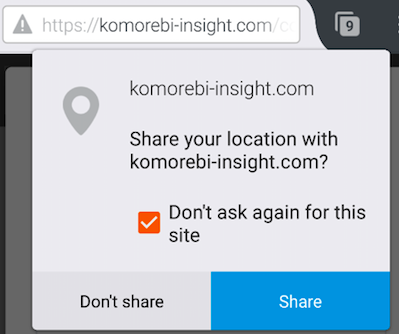
 Log in with Facebook
Log in with Facebook  Log in with Google
Log in with Google Log in with Komorebi
Log in with Komorebi